I am Itoh from ATL. I created a WordPress plug-in that creates an environment allowing for easy use of RedPen. This RedPen WordPress plug-in has already been registered to the WordPress plug-in directory.
When you use the RedPen plug-in, an inspection of documents created with visual media or a text editor is executed. The problematic areas detected in the inspection are listed in the lower part of the page. Also, problematic areas in the text are highlighted. An error message will pop up if you align the cursor with the highlighted areas. The following is an image of the plug-in in use.
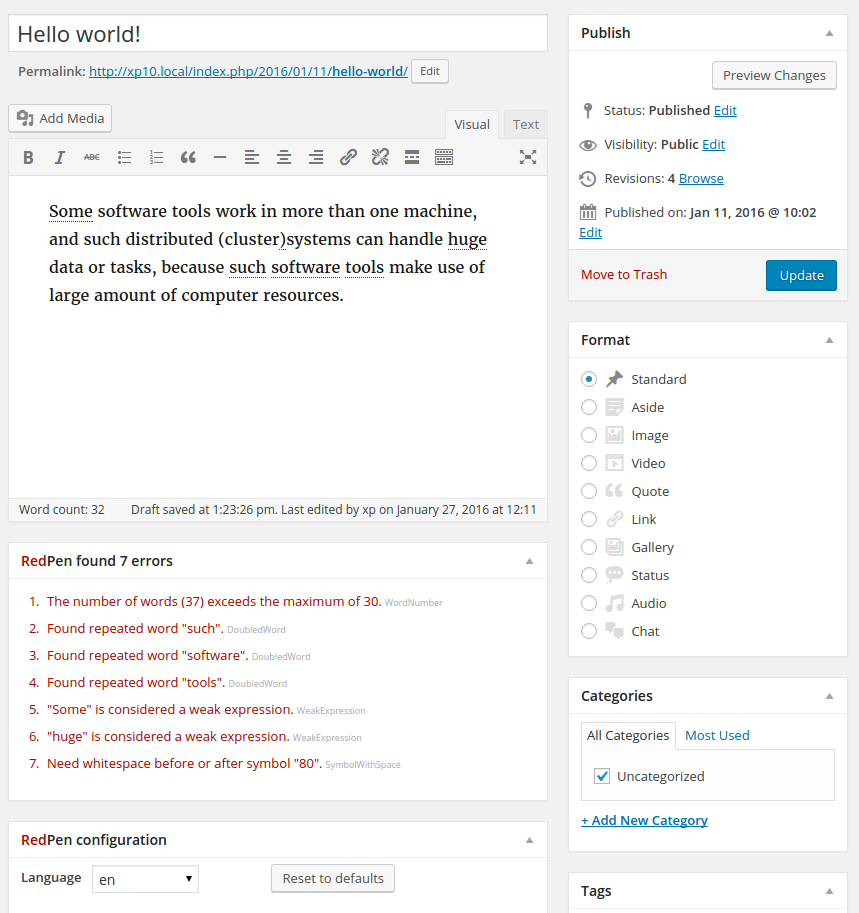
Installation Method
First, display the WordPress administration screen. Then, click the plug-in button, and select “Add new plug-in.”

Search for “redpen” by inputting it in the search bar on the add new plug-in page.

Select RedPen Plugin to begin installing the plug-in. If the installation is successful, the displayable transition to the following screen, so select “Enable plug-in” to enable the RedPen plug-in.

Features of the Plug-in
The RedPen WordPress plug-in has two distinguishing features: flexible settings and language identification. These features are explained below.
Flexible Settings
With the plug-in, you can set the Validator provided by RedPen, select its properties, or set the symbols it uses. Make settings using the RedPen Configuration panel located in the lower part of the page. For detailed settings, refer to the RedPen documentation. Also, the settings are saved in local storage, so they can continue to be used next time you edit.

Language Identification (Japanese, English)
The language selector can be seen in the above image. It is here that the language identified by RedPen is displayed. If the language is incorrect, manually select the correct language. The selectable languages are Japanese (ja) and (en) English. Punctuation mark setting variations are also provided for Japanese (zenkaku2 and hankaku).
Server Settings
By default, the RedPen WordPress plug-in issues a detection request to an external server (http://redpen.herokuapp.com/). Therefore it is okay to use RedPen without any settings being made by the user (note: this may be ultimately changed).
You can change to a locally-managed RedPen server from Settings > Writing (refer to the following image).

Synopsis
In this document I have explained the WordPress plug-in for RedPen. Please let me know if you have any comments or questions.